Spelling Dialog
The spelling dialog provides many useful options for easily locating misspelled words and correcting them. Many different configuration options are also available, see Spelling Options for more details.
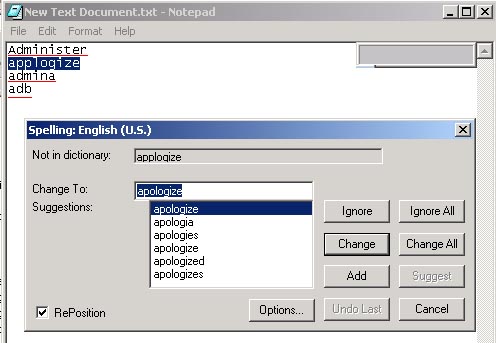
Ignore all: Ignore the word thought to be misspelled throughout the rest of the spell checker,
while the Ignore button will only ignore the current occurrence.
Add: Adds the word in the "Not Found:" edit field to the user dictionary specified in
the Spelling Options' Custom Dictionary DialogBox. (Click Options to change the active custom dictionary.)
Change All: This button will replace all occurrences of the misspelled word with the word in the
"Replace With:" edit field, while the Change button replaces only the current occurrence
of the misspelled word. Please note also that double clicking the suggested word replaces the currently
selected misspelled word.
AutoCorrect: This button adds the words in the "Not Found" edit field and the "Replace
With" edit field to the current user dictionary as an auto-correct pair. Any future occurrence of
the presumed misspelled word will then be replaced with the correct spelling automatically. This is useful
for common spelling mistakes, such as receive:receive and the:the.
Suggest: This button will, if possible, add additional word alternatives to the suggestions
list.
Undo: This button restores the last spell check action performed and reselects the previous
misspelled word (if possible). This button can be pressed multiple times to undo multiple operations.
Options: This button shows a window allowing you to set Spelling Options.
Cancel: Closes this dialog box, but does not reverse any changes you have made. The name of the
Cancel button changes to Close after you make a change in the document.
Copyright ⌐ 1995-2003, CompuBridge, Inc. All rights reserved.